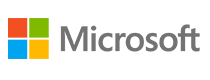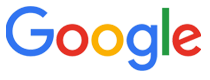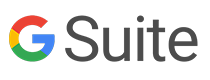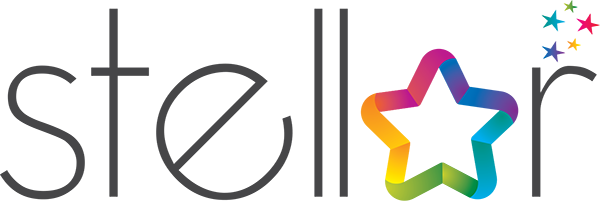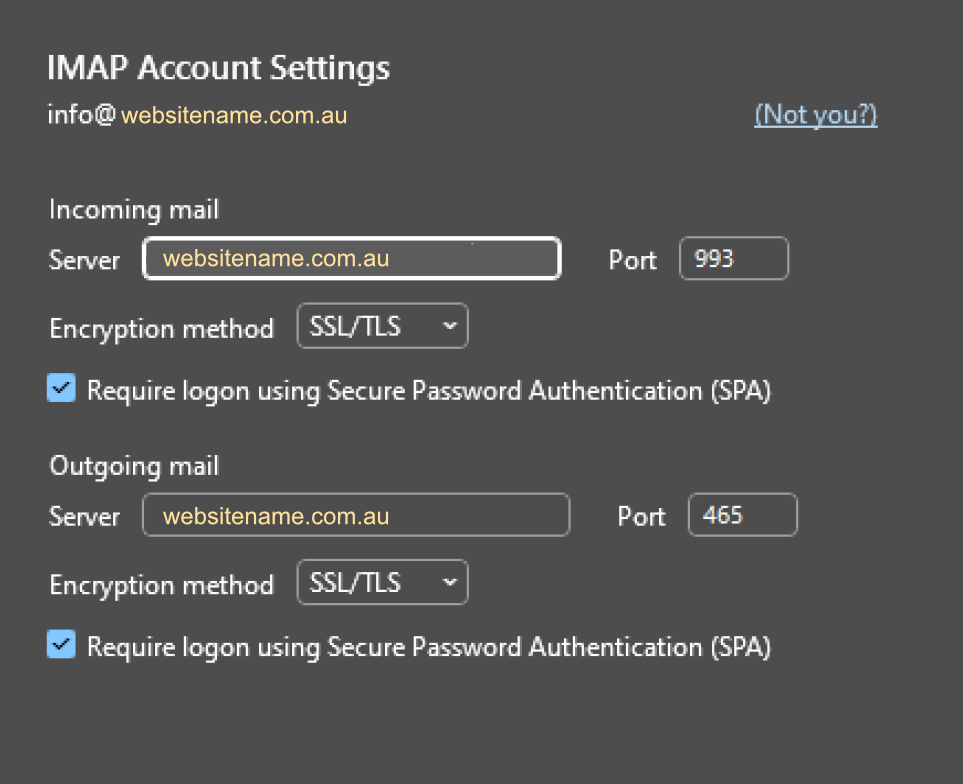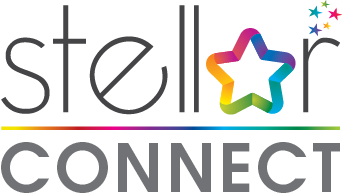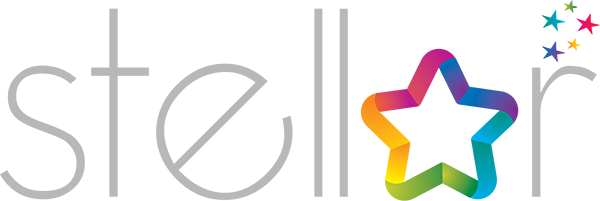| Username: | <Your Email name>@<Your Domain Name> e.g. jane@mybusiness.com.au |
|---|---|
| Password: | Use the email password. (As Provided) |
| Incoming Server: | <Your Domain Name> E.g. mail.mybusiness.com.au IMAP Port: 993 Apply: SSL/TLS Requires Server Authentication: Use Password |
| Outgoing Server: | <Your Domain Name> E.g. mail.mybusiness.com.au IMAP Port: 465 Apply: SSL/TLS Requires Server Authentication: Use Password |
About Stellar Tech
At Stellar Tech IT, we pride ourselves on providing prompt and professional computer support services. We can also help with laptops, tablets, mobiles and networking issues. Our goal is to give our customers the best experience possible. We use plain English to explain problems to customers and teach them a few things along the way.